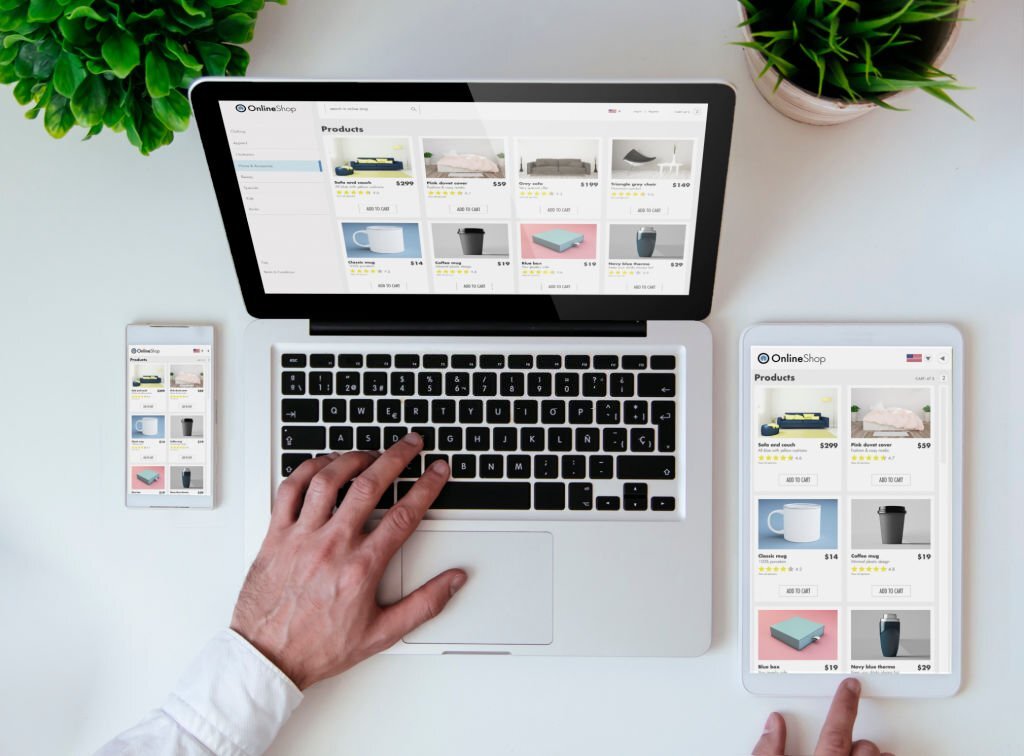
How to Create WordPress Themes
- April 5, 2023
- in Web DesignWordPress
- by AW Bali Digital
- | 384 views
How to Create WordPress Themes – WordPress is a popular content management system that powers a significant portion of the internet. One of the great things about WordPress is the ability to create custom themes to change the look and feel of a website. If you’re interested in creating your own WordPress theme, this article will provide you with a step-by-step guide to get started.
Step 1: Plan Your Design
Before you start coding your WordPress theme, you need to have a clear idea of what you want it to look like. Sketch out a wireframe or design a mockup in a graphic design tool like Photoshop or Sketch. Consider the typography, color scheme, layout, and any custom functionality you want to include.
Step 2: Create a New Theme Folder
To create a new WordPress theme, you need to create a new folder in the themes directory. This is typically located in the wp-content/themes/ directory in your WordPress installation. Give your new folder a descriptive name that reflects your theme’s design.
Step 3: Create a style.css
File Inside your new theme folder, create a new file called style.css. This file is the main stylesheet for your theme and contains information about the theme’s name, author, version, and other important metadata. Use the following code as a template and customize it to fit your theme:
/*
Theme Name: My Custom Theme
Theme URI: https://example.com/
Author: Your Name
Author URI: https://example.com/
Description: A simple WordPress theme.
Version: 1.0
License: GNU General Public License v2 or later
License URI: https://www.gnu.org/licenses/gpl-2.0.html
Text Domain: my-custom-theme
*/
Step 4: Create an index.php
File The index.php file is the main template file for your WordPress theme. It’s used to display the content of your website’s homepage and other pages that don’t have a specific template file. Use the following code as a starting point and customize it to fit your theme:
get_header();
<main id="content" class="site-content" role="main">
if ( have_posts() ) : while ( have_posts() ) : the_post();
<article id="post-
the_ID(); " post_class(); >
<header class="entry-header">
<h1 class="entry-title"> the_title(); </h1>
</header>
<div class="entry-content">
the_content();
</div>
</article>
endwhile; endif;
</main>
get_footer();
Step 5: Customize Your Theme’s Template Files
In addition to the index.php file, you can create other template files to control the layout of specific pages in your WordPress site. For example, you can create a page.php file to control the layout of individual pages, or a single.php file to control the layout of single blog posts. Use the WordPress Template Hierarchy as a guide to determine which template file to create for each page.
Step 6: Add Custom Functionality
To add custom functionality to your WordPress theme, you can create a functions.php file in your theme folder. This file can be used to enqueue stylesheets and scripts, register custom post types and taxonomies, and more. Use the following code as a starting point and customize it to fit your theme’s needs:
function my_custom_theme_scripts() {
wp_enqueue_style( 'my-custom-theme-style', get_stylesheet_uri() );
}
add_action( 'wp_enqueue_scripts', 'my_custom_theme_scripts' );
Step 7: Test Your Theme
Once you’ve added some basic HTML and CSS to your theme files, you can test your theme by activating it in WordPress. Go to the Appearance > Themes section of the WordPress dashboard and activate your theme. Make sure everything looks and works as expected.
Step 8: Customize Your Theme
Now that you have a basic WordPress theme, you can start customizing it to your liking. You can add custom page templates, widgets, and more. You can also add functionality to your theme by adding custom functions to the functions.php file.
Conclusion Creating a WordPress theme from scratch might seem daunting, but it’s actually quite easy once you get the hang of it. By following the steps outlined in this article, you can create a simple WordPress theme that reflects your unique style and vision.








