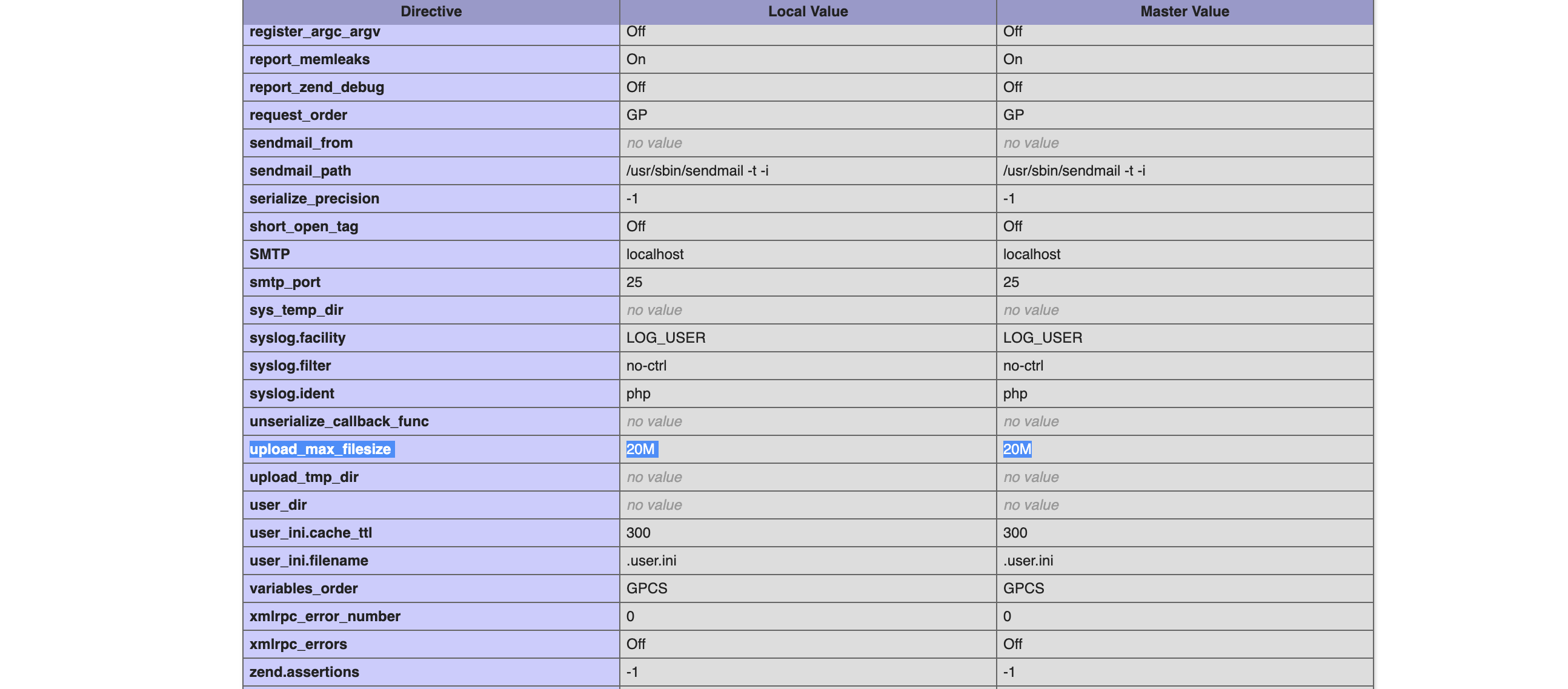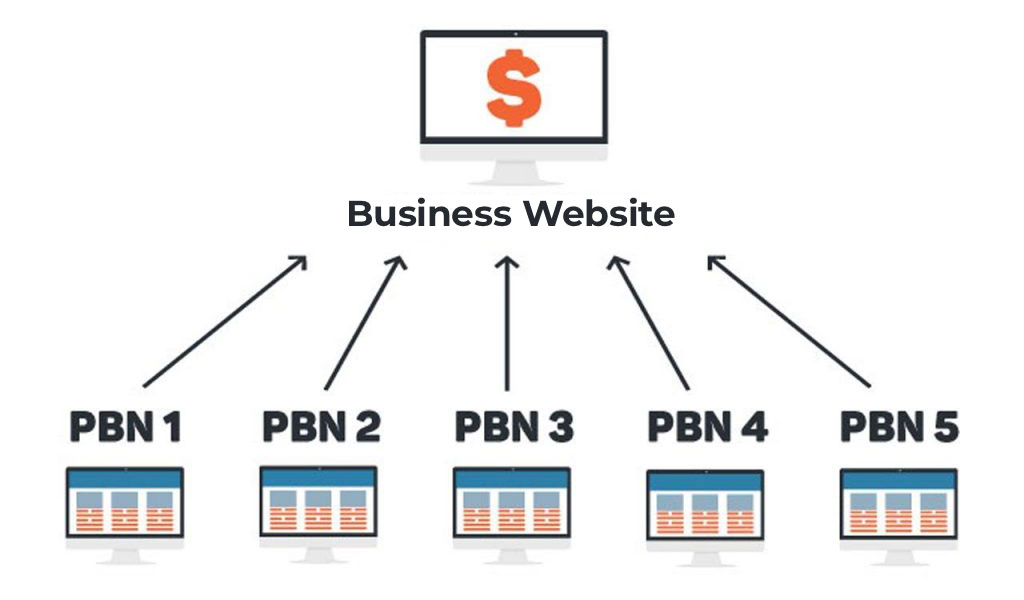Efficient File Management: How to Zip and Unzip with SSH
- June 15, 2023
- in Web Tech
- by AW Bali Digital
- | 287 views
In the digital age, file management plays a vital role in ensuring data organization, storage efficiency, and seamless transfer. One powerful tool that can simplify file management tasks, especially in a secure remote environment, is Secure Shell (SSH).
With SSH, users can remotely access servers or systems and perform various operations, including zipping and unzipping files. This article will explore how to effectively utilize SSH for the compression and extraction of files through zip and unzip commands.
Benefits of Using SSH for Zip and Unzip:
- Remote Accessibility: SSH allows users to access and manage files on remote servers or systems from any location with an internet connection. This convenience eliminates the need for physical access and enables efficient file management even when dealing with geographically dispersed teams.
- Security: SSH provides a secure channel for file transfer and management. All data transferred between the client and server is encrypted, protecting sensitive information from unauthorized access or interception. This ensures the integrity and confidentiality of files during compression and extraction processes.
- Command-Line Flexibility: SSH offers a command-line interface, providing users with greater control and flexibility over file management tasks. Through simple and powerful commands, users can perform a wide range of operations, including zipping and unzipping files, without the need for a graphical user interface (GUI).
Zipping Files with SSH:
To compress files using SSH, the ‘zip’ command comes in handy. The following steps outline the process:
- Connect to the remote server using SSH: Open your terminal or command prompt and establish an SSH connection to the remote server by entering the appropriate command, including the hostname and user credentials.
- Navigate to the directory containing the files: Use the ‘cd’ command to navigate to the directory where the files you want to compress are located.
- Zip the files: Once inside the desired directory, use the ‘zip’ command followed by the desired name for the zip file and the list of files you want to include. For example, the command ‘zip myfiles.zip file1.txt file2.txt’ will create a zip file named ‘myfiles.zip’ containing ‘file1.txt’ and ‘file2.txt’.
- Verify the compression: After executing the zip command, you can verify the successful compression by checking the generated zip file in the directory.
Unzipping Files with SSH:
Similarly, SSH provides the ‘unzip’ command to extract compressed files. Follow these steps to perform the extraction:
- Connect to the remote server using SSH: Establish an SSH connection to the remote server as mentioned earlier.
- Navigate to the directory containing the zip file: Use the ‘cd’ command to navigate to the directory where the zip file is located.
- Extract the files: Execute the ‘unzip’ command followed by the name of the zip file you want to extract. For example, the command ‘unzip myfiles.zip’ will extract the contents of ‘myfiles.zip’ into the current directory.
- Verify the extraction: Once the extraction process completes, verify the successful extraction by checking the extracted files in the directory.
Efficient file management is crucial for businesses and individuals dealing with large volumes of data. SSH provides a secure and powerful solution for remote file compression and extraction tasks. By leveraging the ‘zip’ and ‘unzip’ commands through SSH, users can remotely manage files, enhance collaboration, and maintain data integrity. Whether it’s compressing files for storage or transferring data across remote servers, SSH simplifies the process and ensures the security of your valuable information. Embrace the power of SSH and elevate your file management capabilities to new heights.